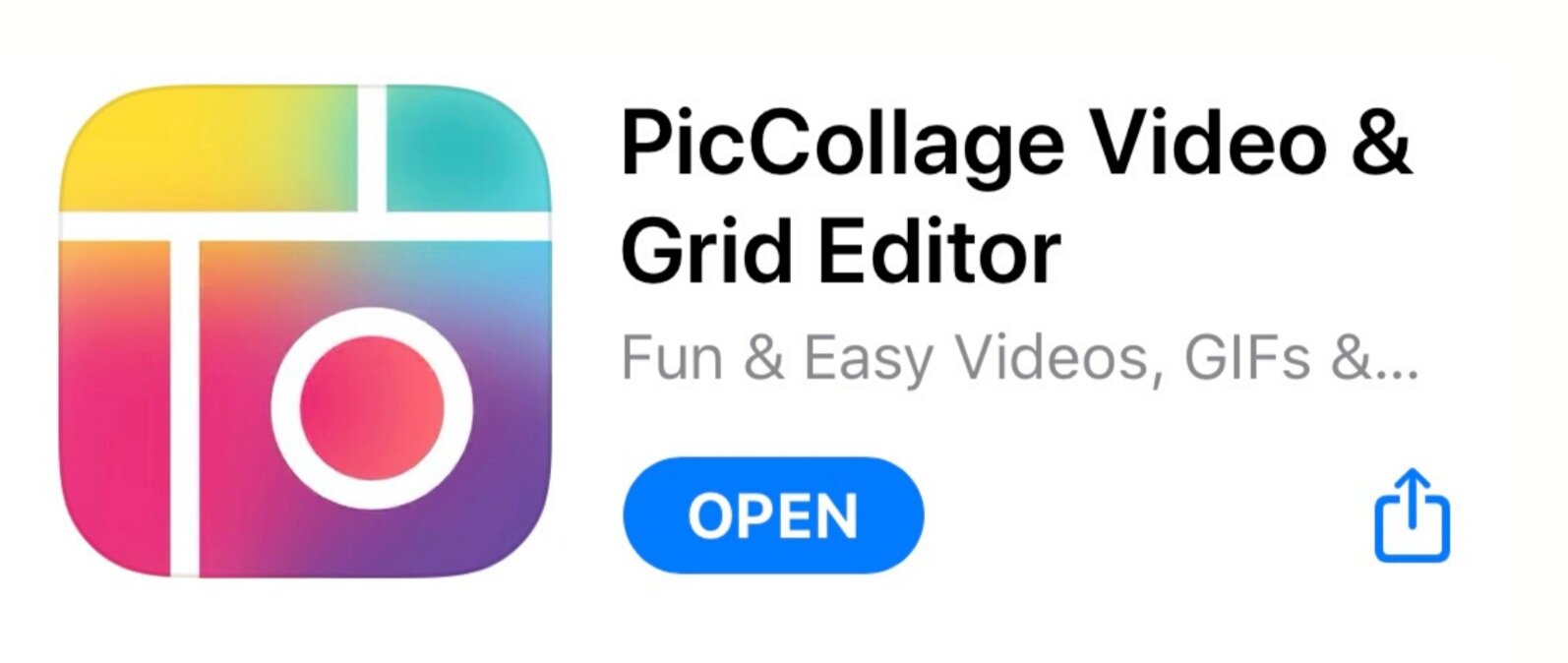How to create a photo of Virtual Flat Stanley’s travels using only your smartphone
Open this digital version of Flat Stanley and save it on your smartphone.
Download the “Pic Collage” app…it’s free!
Research and find your favorite virtual travel destinations using this blog post or Google Arts & Culture.
Take a screen shot of your selected destination(s) or save them if possible to your smartphone (crop photos as necessary).
Open the Pic Collage app and follow these steps:
Click on the “Freestyle option”
Add photos of your selected virtual destination(s) and the digital version of Flat Stanley that you downloaded in Step 1)
Move around the photos until Virtual Flat Stanley is positioned where you want him in front of your destination photo (Hint: there is an “edit” tool that will allow you to move Flat Stanley forward if he ends up behind the photo)
Save the final photo to your smartphone
**If you’re having trouble with this, you can send a photo of the virtual destination you want to visit to jenny@globalgameplan.com and she will add Virtual Flat Stanley and send it back to you.
This is an example of a digitally created Virtual Flat Stanley visiting Stonehenge
Yay! You’re done with the most difficult part. Now, head back to the Virtual Flat Stanley webpage to finish Steps 4-6